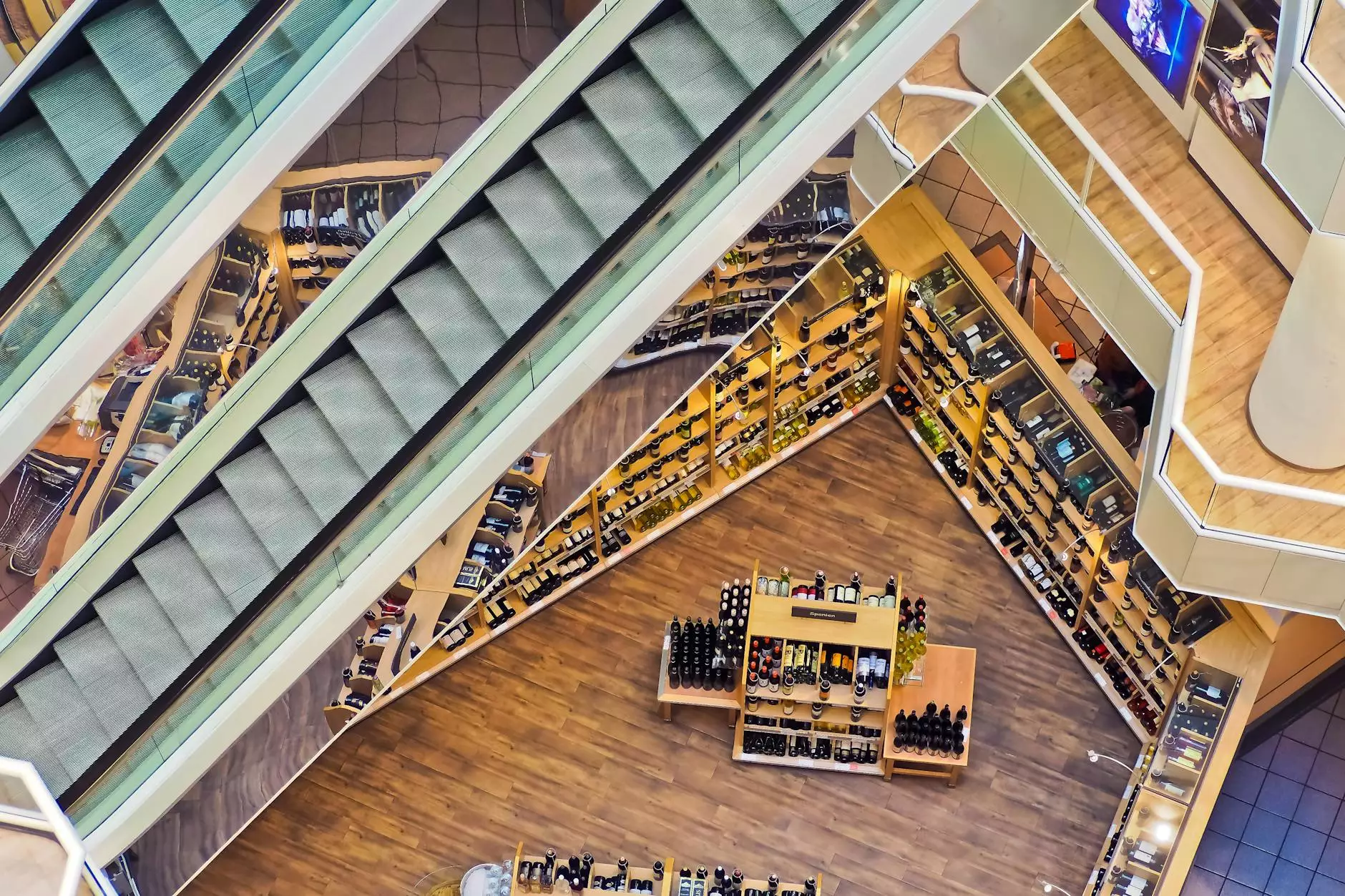Optimizing Router Settings for Speed

Having a fast and reliable internet connection is essential for businesses today. Slow internet speeds can hinder productivity, cause frustration, and lead to missed opportunities. Fortunately, optimizing your router settings can significantly improve your internet speed and overall network performance. In this article, we will guide you through the process of optimizing your router settings to achieve the fastest speeds possible.
Understanding Router Settings
Before we dive into the optimization process, let's first understand the various settings and features that your router offers. Your router acts as the central hub for your network, connecting devices and allowing them to access the internet. Within its settings, you can find options such as:
- Wireless network configuration
- Channel selection
- Quality of Service (QoS)
- Firewall settings
- Port forwarding
- DNS settings
Wireless Network Configuration
The wireless network configuration is an important aspect of your router settings. You should choose the appropriate wireless mode (such as 802.11n or 802.11ac) and ensure that you are using the latest wireless security protocol (WPA2 being the recommended option). Additionally, consider changing the default network name (SSID) and password to enhance security and prevent unauthorized access to your network.
Channel Selection
Wireless networks operate on different channels, and interference from neighboring networks can impact your internet speed. Use a Wi-Fi analyzer tool to determine the least congested channels in your area, and then manually set your router to use one of those channels. This will minimize interference and improve your wireless connection quality.
Quality of Service (QoS)
QoS settings allow you to prioritize certain types of internet traffic over others. By configuring QoS, you can ensure that critical business applications, such as video conferencing or VoIP calls, receive maximum bandwidth, resulting in a smoother user experience. Adjusting QoS settings can assist in optimizing your internet connection for speed and reducing latency during high-demand periods.
Firewall Settings
Your router's firewall is a crucial defense mechanism against potential threats from the internet. However, an overly strict firewall can impact your connection speed. Review your firewall settings and ensure they strike a balance between security and performance. Whitelisting trusted applications and ports can help maximize speed without compromising network security.
Port Forwarding
If you run services or applications that require external access, configuring port forwarding can enhance their performance. Port forwarding involves opening specific ports on your router and directing incoming traffic to the appropriate devices on your network, ensuring seamless communication. Properly configuring port forwarding can help optimize your connection speed and enable smooth data transmission.
DNS Settings
Your router uses Domain Name System (DNS) servers to convert web addresses (like www.example.com) into IP addresses (like 123.45.67.89). Slow or unreliable DNS servers can impact your browsing speed. Consider changing to faster DNS servers such as Google DNS (8.8.8.8 and 8.8.4.4) or Cloudflare DNS (1.1.1.1 and 1.0.0.1) to improve your internet speed.
Optimizing Router Settings for Speed
Now that we understand the various router settings, let's focus on optimizing them for speed:
1. Update Your Router Firmware
Regularly updating your router's firmware ensures that you have the latest bug fixes, security patches, and performance enhancements. Check your router manufacturer's website or user manual for instructions on how to update the firmware. Keeping your firmware up to date can help enhance both the speed and security of your network.
2. Adjust the Wireless Channel
As mentioned earlier, interference from neighboring networks can hinder your Wi-Fi performance. Use a Wi-Fi analyzer tool to identify the least congested channels in your vicinity. Access your router's settings, navigate to the wireless network configuration section, and choose a channel that isn't heavily used. By doing so, you can minimize interference and boost your wireless connection's speed.
3. Optimize Quality of Service (QoS) Settings
QoS settings prioritize traffic to ensure that critical applications receive sufficient bandwidth. Identify the applications and services that are crucial for your business and adjust the QoS settings accordingly. This will help you achieve optimal performance for essential tasks and prevent bandwidth from being unnecessarily consumed by less critical activities.
4. Fine-tune Firewall Settings
Your firewall protects your network from unauthorized access, but strict settings can potentially slow down your internet speeds. Review your firewall configuration and add exceptions for trusted applications and services. By whitelisting these applications and ports, you can strike a balance between security and performance, allowing for a smoother online experience.
5. Enable Port Forwarding
If you need to access services or applications remotely, configure port forwarding for optimal performance. Consult your application's documentation or online resources to determine the necessary ports to open. Once you've identified the ports, access your router's settings and configure port forwarding accordingly. By directing traffic to the correct devices on your network, you can improve application performance and reduce latency.
6. Consider DNS Optimization
Changing your DNS server to a faster and more reliable one can significantly improve your internet browsing speed. Access your router's DNS settings and switch to trusted alternatives such as Google DNS or Cloudflare DNS. By doing so, you can expedite the process of converting domain names into IP addresses, resulting in a faster and more responsive browsing experience.
Conclusion
Optimizing your router settings for speed is a crucial step towards achieving a fast and reliable internet connection. By understanding the various settings available, such as wireless network configuration, channel selection, QoS, firewall settings, port forwarding, and DNS optimization, you can take control of your network's performance. Following the optimization steps outlined in this article will help you maximize your internet speed, improve overall network performance, and enhance productivity in your business.
At TheTechieGuy, we specialize in providing expert IT services, computer repairs, and web design to businesses. Our team of professionals can assist you in optimizing your router settings and ensuring that your network operates at its full potential. Contact us today at [email protected] to learn more about how we can help boost your business's internet speed and performance!
optimize router settings for speed