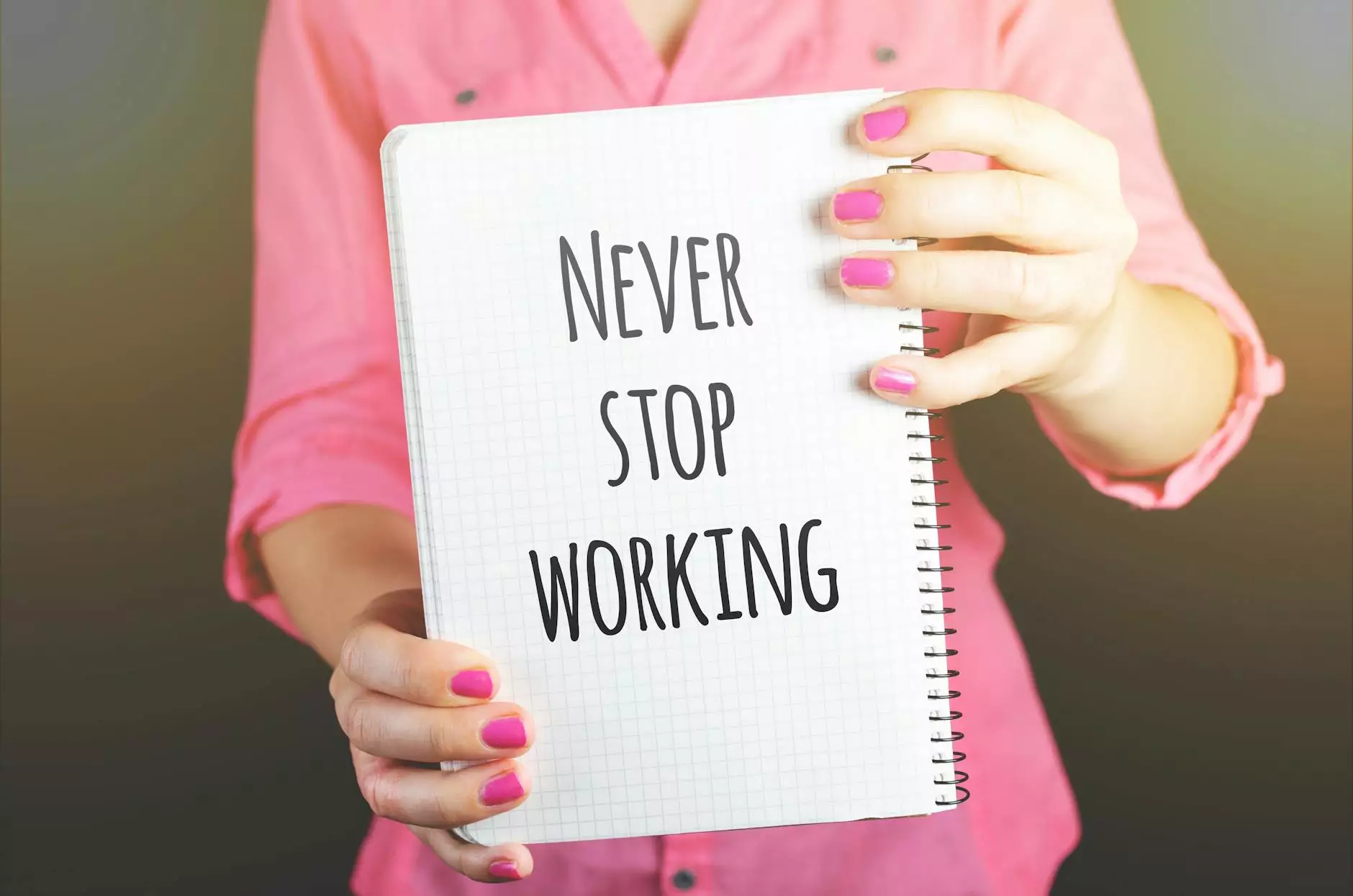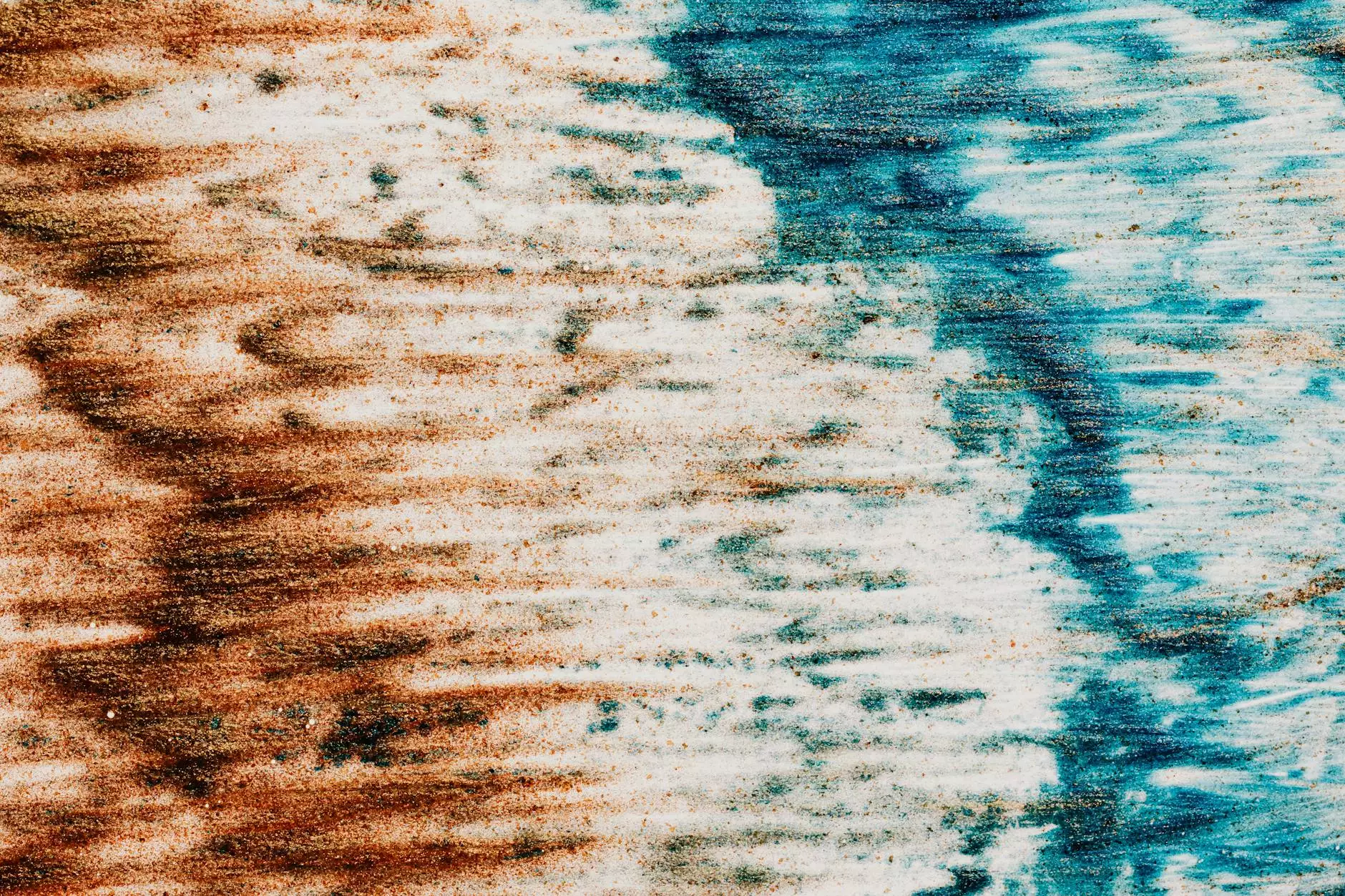Creating A Direct Link to Your Google Reviews
Blog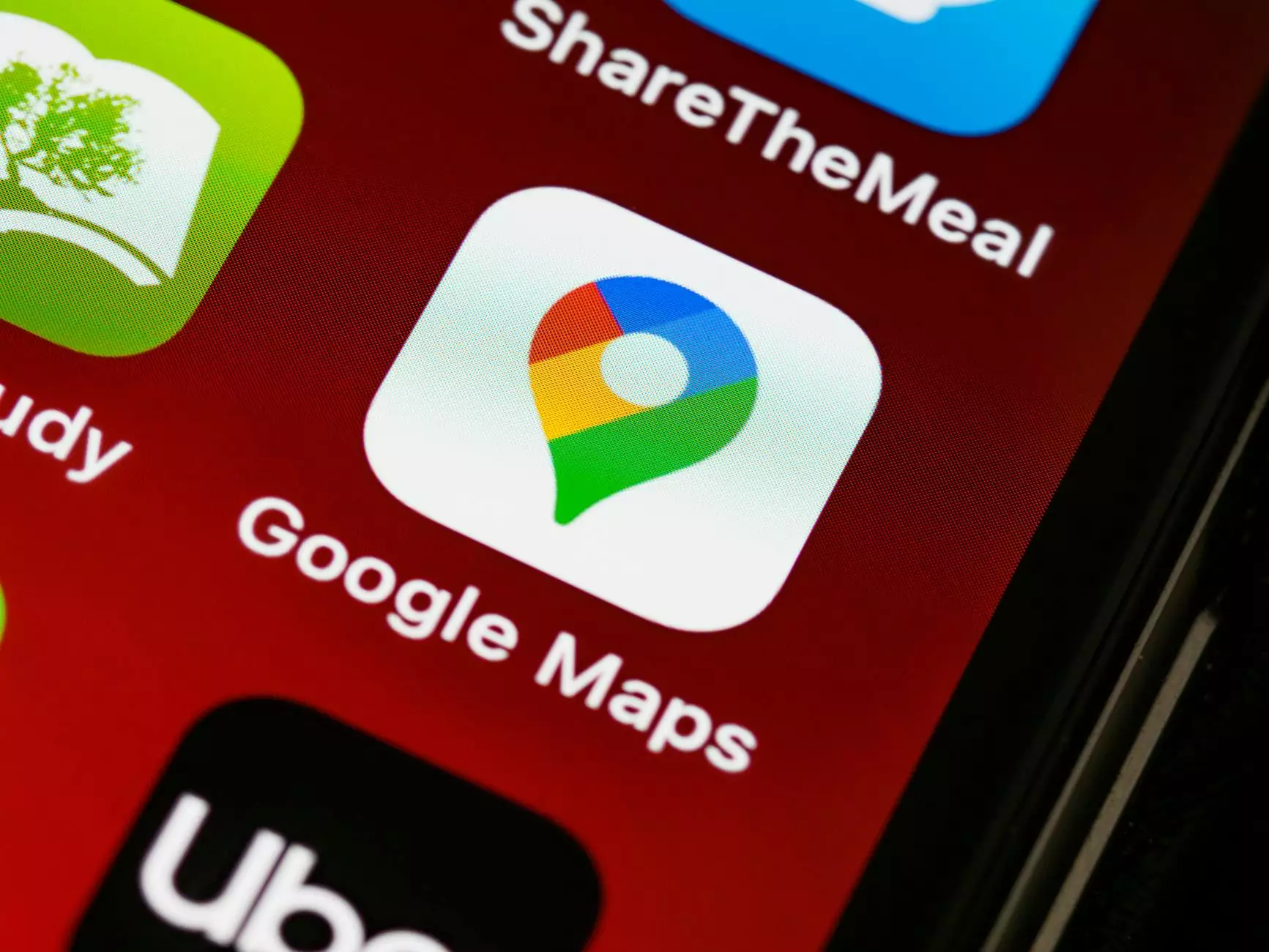
Welcome to Innovative Consulting and Design's guide on creating a direct link to your Google reviews. As a leading provider of consulting and analytical services in the business and consumer services category, we understand the importance of a strong online presence and reputation. In this guide, we will provide you with step-by-step instructions on how to generate a direct link to your Google Reviews, enabling you to enhance your online reputation and attract more customers.
Why are Google Reviews Important?
Google Reviews play a crucial role in shaping the online reputation of businesses today. They provide valuable insights and feedback from customers, acting as a digital word-of-mouth referral system. Positive reviews can significantly impact your online visibility and credibility, attracting new customers and improving your search rankings. On the other hand, negative reviews can hinder your reputation and potentially drive customers away.
Step 1: Get Your Google My Business Profile
In order to create a direct link to your Google Reviews, you first need to have a Google My Business profile. If you haven't set up your profile yet, follow these simple steps:
- Go to https://www.google.com/intl/en_us/business/.
- Click on the "Manage Now" button.
- Sign in with your Google account or create a new one.
- Enter your business name, address, and other relevant information.
- Verify your business by mail or phone, if prompted.
- Once your profile is set up and verified, you're ready to move on to the next step.
Step 2: Locate Your Google Reviews ID
In order to create a direct link to your Google Reviews, you need to find your unique Google Reviews ID. Follow these steps to locate it:
- Search for your business name on Google.
- Locate your business listing on the right-hand side of the search results.
- Click on the "Write a review" button within the listing.
- A pop-up window will appear with a long URL in the address bar.
- Copy the part of the URL that comes after "cid=". This is your Google Reviews ID.
Step 3: Generate Your Direct Link
Now that you have your Google Reviews ID, it's time to generate your direct link. Follow these simple steps:
- Open a new browser tab or window.
- Enter the following URL: https://search.google.com/local/writereview?placeid=[YOUR_GOOGLE_REVIEWS_ID]
- Replace [YOUR_GOOGLE_REVIEWS_ID] with your unique Google Reviews ID. The final URL should look something like this: https://search.google.com/local/writereview?placeid=xxxxxxxxxxxxxxxxxxxx
- Once you have the final URL, you can use it to create a direct link to your Google Reviews.
Step 4: Promote Your Direct Link
Now that you have your direct link to your Google Reviews, it's time to promote it and encourage customers to leave reviews. Here are some strategies you can implement:
- Include the link in your email signature, encouraging satisfied customers to share their feedback.
- Add the link on your website's testimonials or reviews page, making it easily accessible to visitors.
- Share the link on your social media platforms, inviting your followers to leave reviews.
- Send personal follow-up emails to customers after a successful purchase or interaction, including the link and kindly asking for their review.
Remember, the more positive reviews you have, the better your online reputation will be. Actively promoting your direct link to your Google Reviews will help you attract more customers and build credibility in your industry.
Conclusion
Innovative Consulting and Design understands the importance of a strong online reputation in today's digital landscape. Creating a direct link to your Google Reviews is a powerful way to enhance your online presence and attract more customers. By following the steps outlined in this guide, you'll be able to generate your direct link and encourage valuable customer feedback. Start implementing these strategies today and watch your online reputation soar!