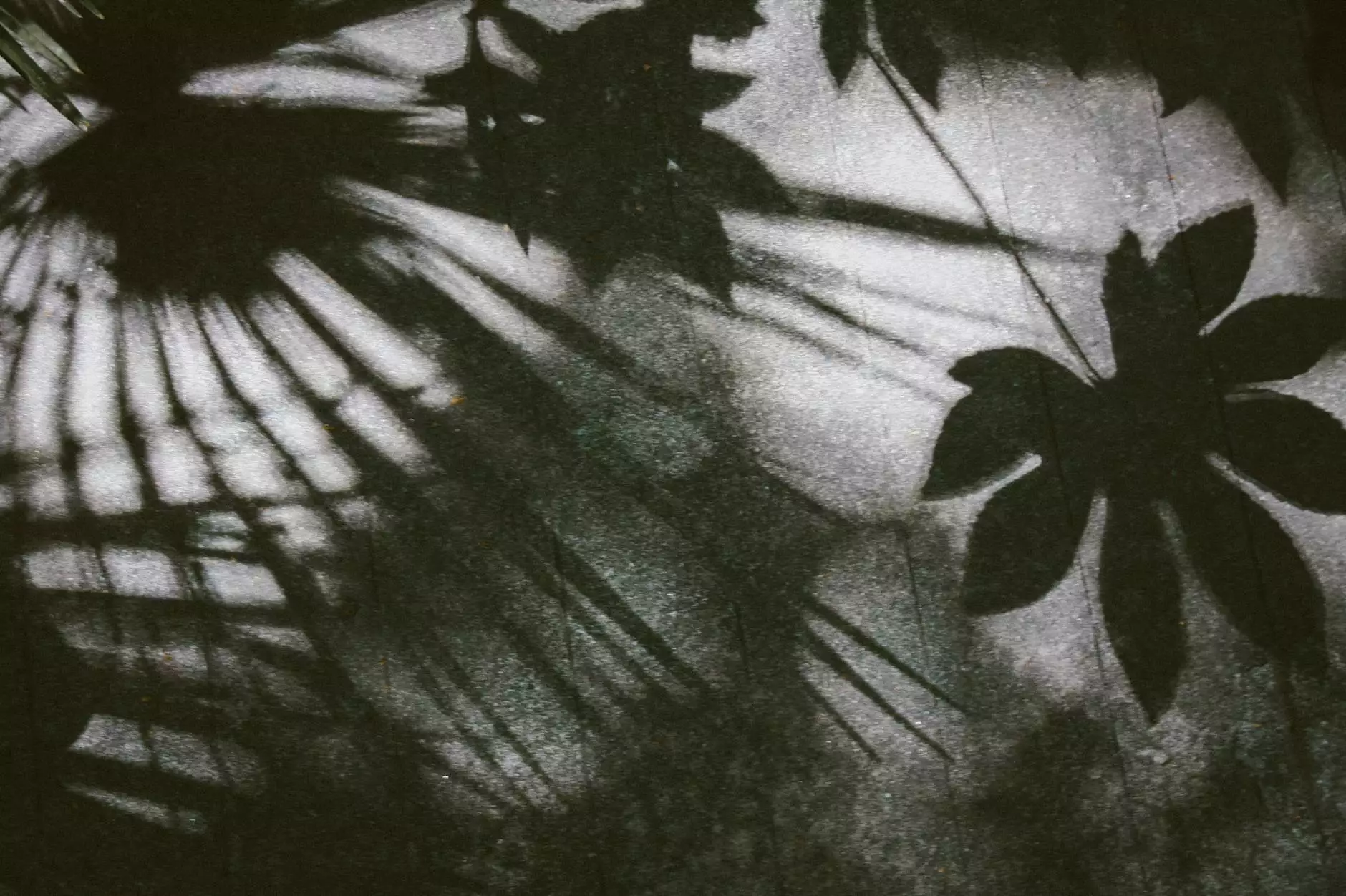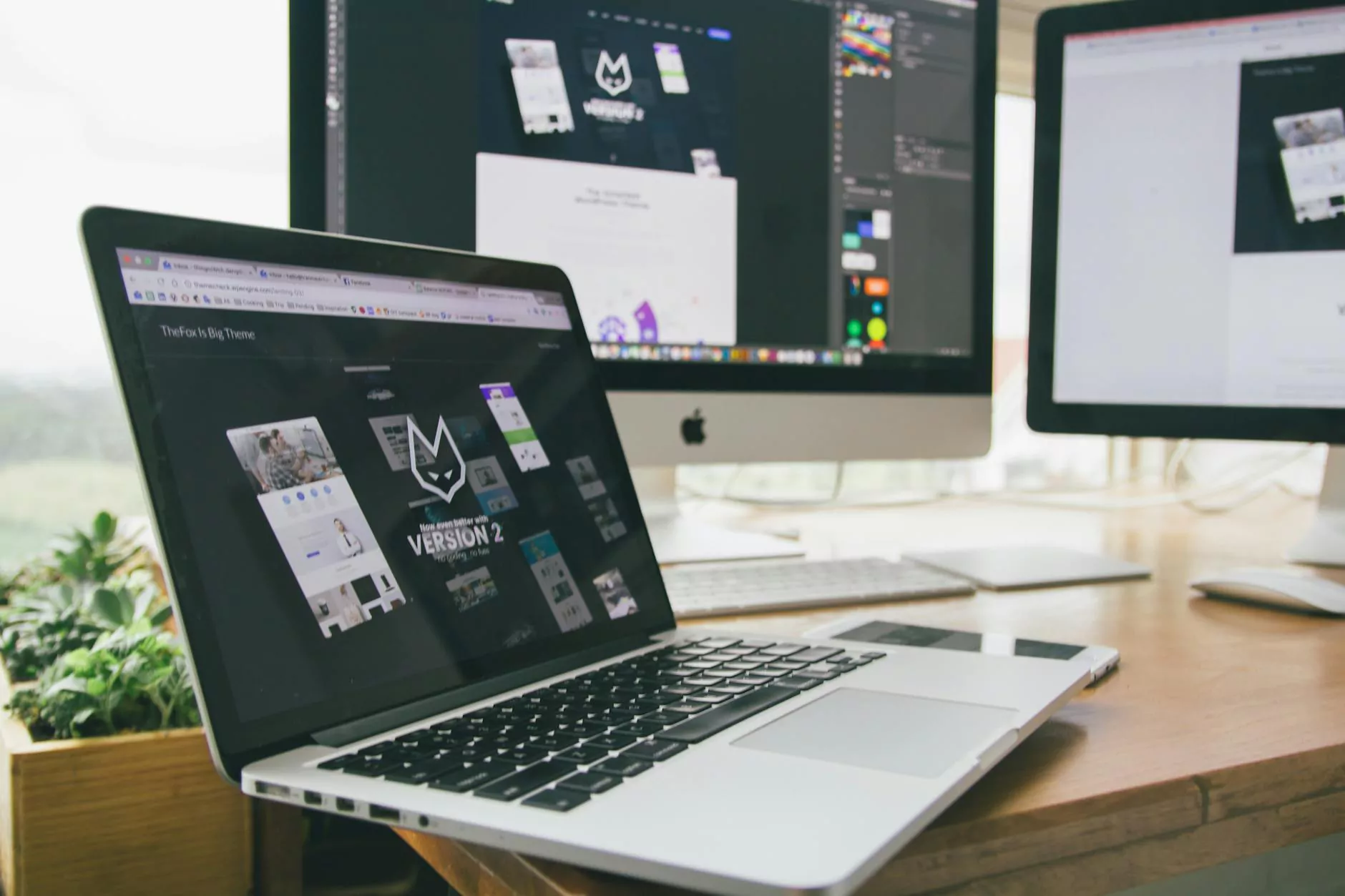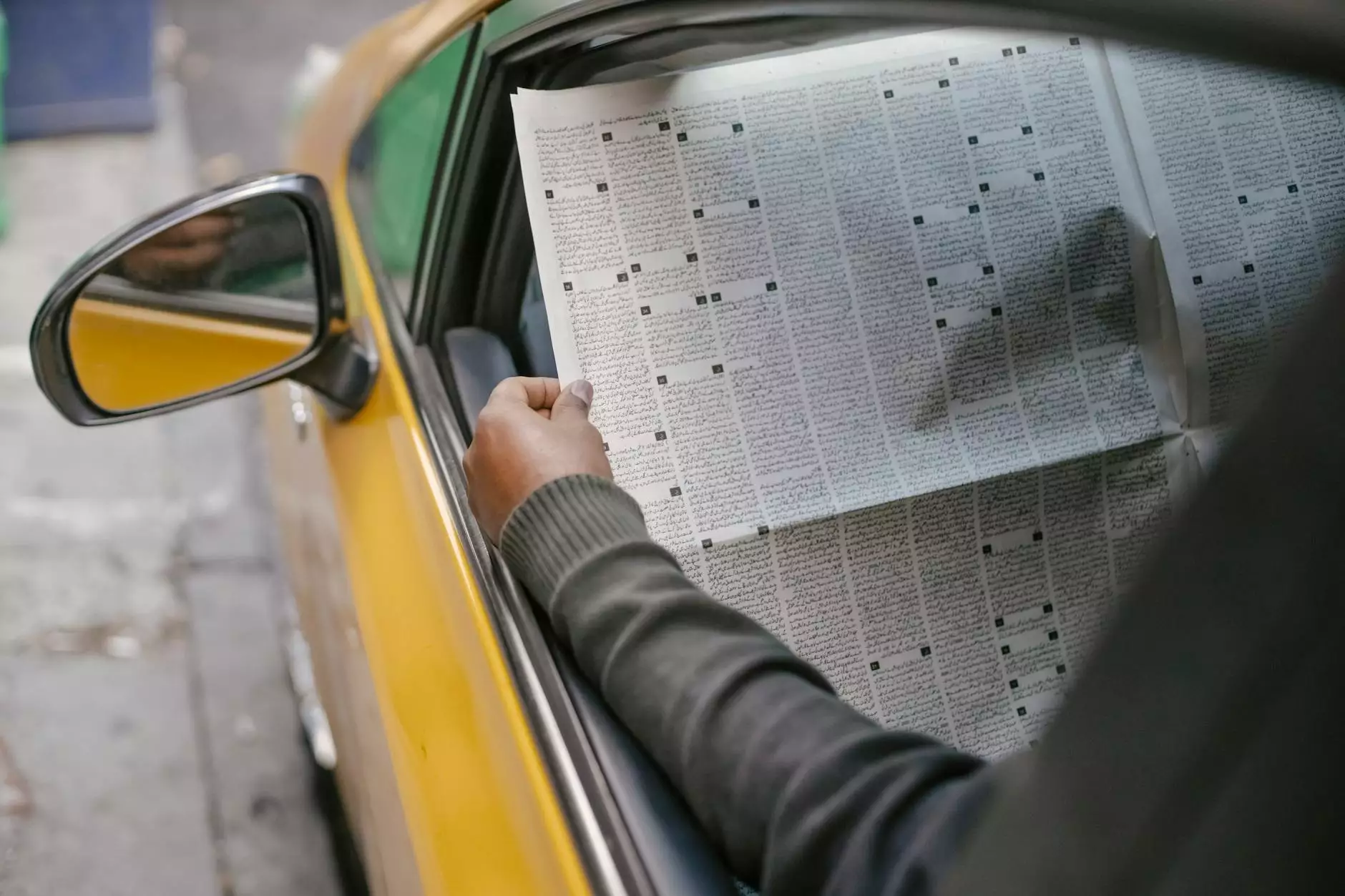Manually add depth of field to an image - Photoshop Tutorial
Blog
Welcome to Innovative Consulting and Design's comprehensive tutorial on how to manually add depth of field to an image using Adobe Photoshop. With our step-by-step guide, you will learn how to enhance your photography skills and create stunning images with realistic bokeh effects.
Understanding Depth of Field
Depth of field refers to the range of distance in an image that appears acceptably sharp. By manipulating depth of field, you can selectively focus on a specific subject while blurring the background or foreground, creating a sense of depth and visual interest in your photographs.
The Power of Photoshop
Adobe Photoshop is a powerful and versatile image editing software that allows photographers to control various aspects of their images, including depth of field. With Photoshop, you have full control over the amount and placement of blur, enabling you to create professional-quality photos with stunning bokeh effects.
Step-by-Step Tutorial
Step 1: Open your image in Photoshop
Start by opening the image you want to apply depth of field to in Adobe Photoshop. To do this, navigate to File > Open and select your desired image from your computer.
Step 2: Duplicate the Background Layer
To keep your original image intact, it's important to work on a duplicate layer. Right-click on the Background layer in the Layers panel and select "Duplicate Layer."
Step 3: Create a Depth Map
In order to add depth of field, we need to create a depth map. This map will determine which areas of the image should be in focus and which should be blurred. You can create a depth map by using the Gradient tool or by painting directly on the layer mask.
Using the Gradient tool:
Select the Gradient tool from the toolbar and make sure the default foreground and background colors are set to black and white, respectively. With the duplicate layer selected, click and drag the Gradient tool from the area you want in focus to the area you want to blur. The gradient will determine the transition between sharpness and blur.
Painting on the layer mask:
If you prefer a more manual approach, you can paint directly on the layer mask using a soft brush. With the duplicate layer selected, click on the layer mask thumbnail in the Layers panel. Select a soft brush from the toolbar and paint with black where you want the image to be blurred and with white where you want it to be in focus.
Step 4: Apply Gaussian Blur
Now that you have your depth map, it's time to apply the Gaussian Blur filter to create the desired depth of field effect. With the duplicate layer selected, go to Filter > Blur > Gaussian Blur. Adjust the radius until you achieve the desired amount of blur. Preview the effect and click "OK" to apply the blur.
Step 5: Refine and Adjust
After applying the Gaussian Blur, you may need to refine and adjust certain areas of the image for a more realistic result. Use layer masks, opacity adjustments, and additional editing techniques to fine-tune the depth of field effect.
Step 6: Save and Export
Once you are satisfied with the final result, save your edited image. Consider saving a copy in a lossless format, such as TIFF or PSD, to preserve the layers for future edits. If you intend to share or display the image online, export it in a web-friendly format such as JPEG or PNG.
Conclusion
Congratulations! You have successfully learned how to manually add depth of field to an image using Photoshop. This technique will undoubtedly elevate your photography skills and allow you to create professional-looking photos with stunning bokeh effects. Experiment with different images and settings to unleash your creativity and produce breathtaking visuals.
Remember, mastering Photoshop takes practice and experimentation. Keep exploring the various tools and features the software offers, and soon you'll become a proficient image editor capable of capturing unique and captivating visuals.
For more useful tutorials, tips, and resources on photography and image editing, visit Innovative Consulting and Design's website regularly. Stay updated with the latest techniques and trends, and continue to enhance your skills in the world of visual storytelling.